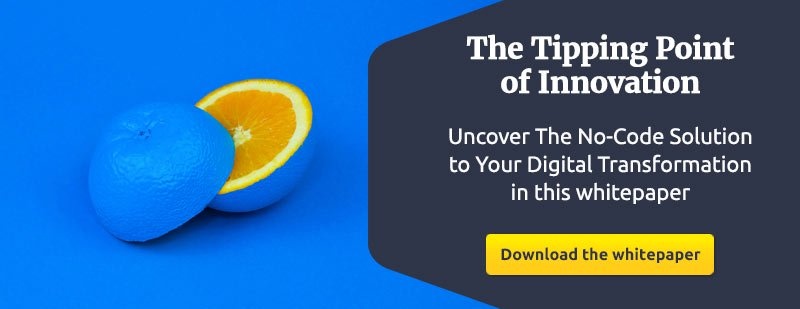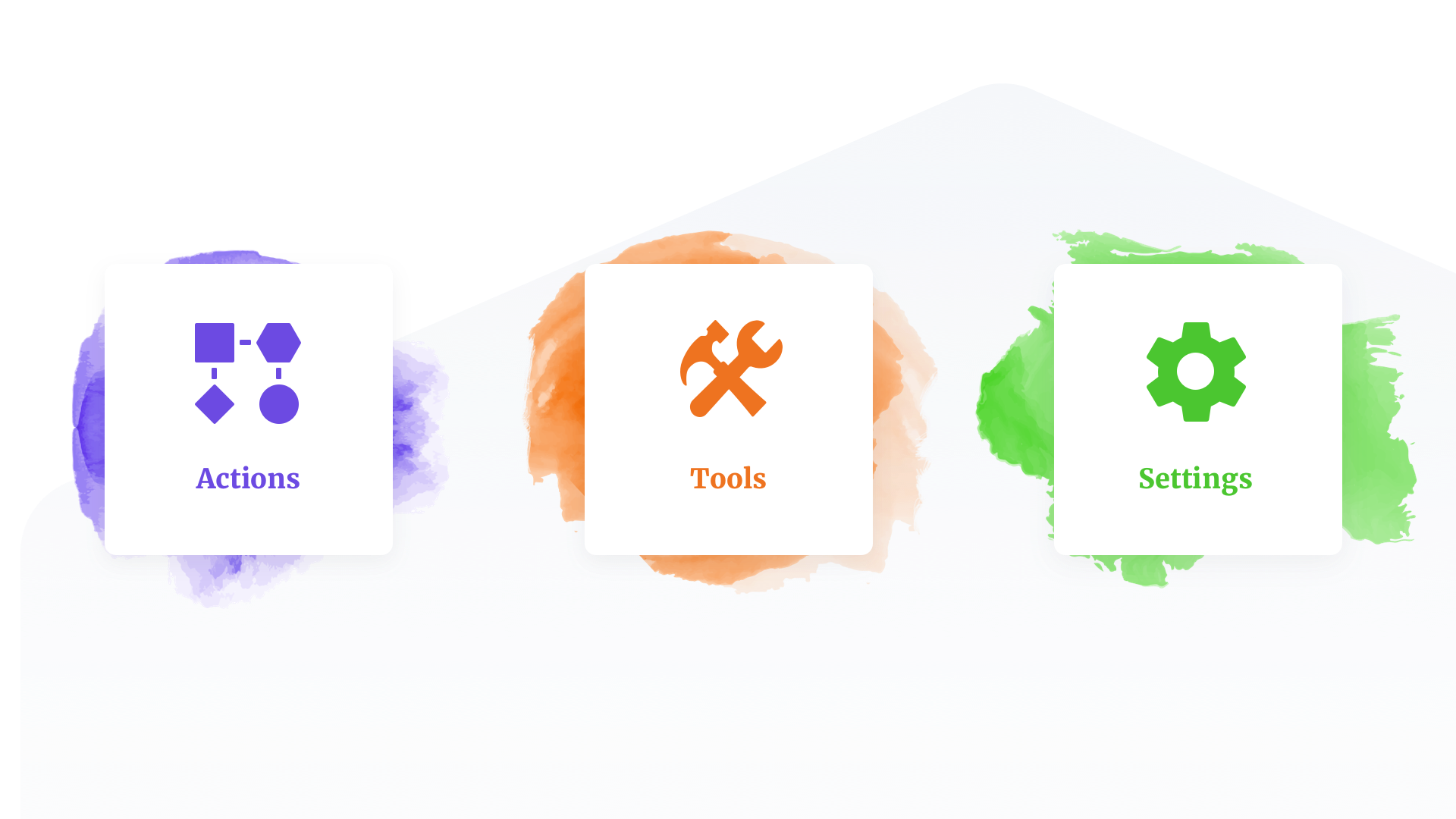
In the first edition of “What to Know about the Betty Blocks Platform, we explained the main features of the platform: the data model, module switcher and the UI builder. Because building with no-code is fully visual, there are more features that enable you to customize your application to your needs. Each feature manages an aspect of your application that you would previously need to accomplish by hand-coding. We’ll explain these more in depth.
Rather skip ahead and schedule a personal demo?
Actions (workflows)
Actions allow you to express the logic of your application. For example, sending an email when a user clicks a button. An action is a visual workflow which requires a sequence of events to execute. Unlike traditional programming, actions with Betty Blocks are built with a visual editor. Designing an action in a visual way provides you with an increased speed of development and allows you to easily process complex logic and functions into your application. Actions always start because of a predetermined trigger, either automatically after creation or manually using buttons.
Actions are created at two places in your application: in the back office and web module. Actions in your back office are called 'model actions', because they always involve a specific model, such as ‘Order’. Actions in the web module are called 'endpoint actions' because they are always created in a post endpoint. Actions always contain variables to execute the action events with. Variables could be objects or collections from your stored data.
Tools
We have included all tools to build your application further with. Under tools you will find the following objects: web services, mailboxes, templates, variables, public files, and changes.
Web Services
The Webservices tool is used as an interface for communication between existing systems and your Betty Blocks app. The Betty Blocks platform supports all common ways of integration, like REST and SOAP. This tool is mainly focused on reusability. Create a web service once and use it multiple times. As an example, you can create a web service to collect an active product list from one of your distributors to update your internal product list with. Another usage is to request data from your ERP system to show and process it into your customized mobile Betty Blocks app.
Mailboxes
The Mailboxes tool can be used to integrate your existing mailboxes into your app. The benefits of using mailboxes are that you can process incoming mail automatically by adding scenarios to it. As an example, you receive a customer's email with “Order” as a subject. Those emails are transferred directly to your order department.
Templates
A template always holds standard text and variables. The advantage of this property is that you can build templates for dynamic content. Templates are used for several purposes in your app, like endpoint, e-mail, javascript, pdf, stylesheet, and SOAP templates. The variables in a certain template are replaced with real data out of the data model (dynamic content). For instance, when a customer places an order, you will send a confirmation email with standardized text and replaced variables with the customer’s information. Another usage of templates is the bootstrap CSS-framework layout used to make your web pages responsive and functional on the web.
Variables
The Variables tool is used to create ‘global’ variables in your application. Define the most common variables you want to use throughout the application, like a static or calculated value. For example, you can define tax variables, like TaxLow and TaxHigh and give these a 6% and 21% value.
Public files
Store any file format with the Public Files tool and use them publicly. After you have stored a public file, the record creates a liquid filename that is used on your web pages and in other templates. For example, you can store your business logo as a public file to be displayed in the confirmation e-mail that is sent to your customers.
Changes
With the Changes tool, you can stay up to date about all developments and changes made in your application. This view provides you with who made changes, when the change was made, which object was change, and what type and what kind of change has been made. For example, if one of your developers changes the property type ‘Order Number’ in the model ‘Order’, you can now see who made that change and to which object.
Settings
Settings are used to create the right conditions for building and using your application. In ‘Configurations’, you can configure and manage settings for API connections to external services. We centralized it, so you can reuse one configuration for multiple services. Examples of services are web services, mailboxes, and authentication services like OAuth. Take advantage of our standardized configurations, such as the one for Exact Online and Twinfield. At General, My-BB, and Users you are directly forwarded to the “My Betty Blocks” environment.
In this environment, you can manage your application on the highest level in the platform. You are able to change general settings, create sandboxes, delete the entire application or change the app name and URL. At ‘My-BB’ the overall dashboard with all your applications is shown. Under ‘Users’ you are able to manage your application users and decide who are developers and who are not.
So you’ve read about the features of the Betty Blocks platform, now you know how no-code works! Are you ready to build your application without coding? Sign up for a demo to get started.
If you’d like more information about the features, learn from the experts behind the platform at the first ever no-code event in April!