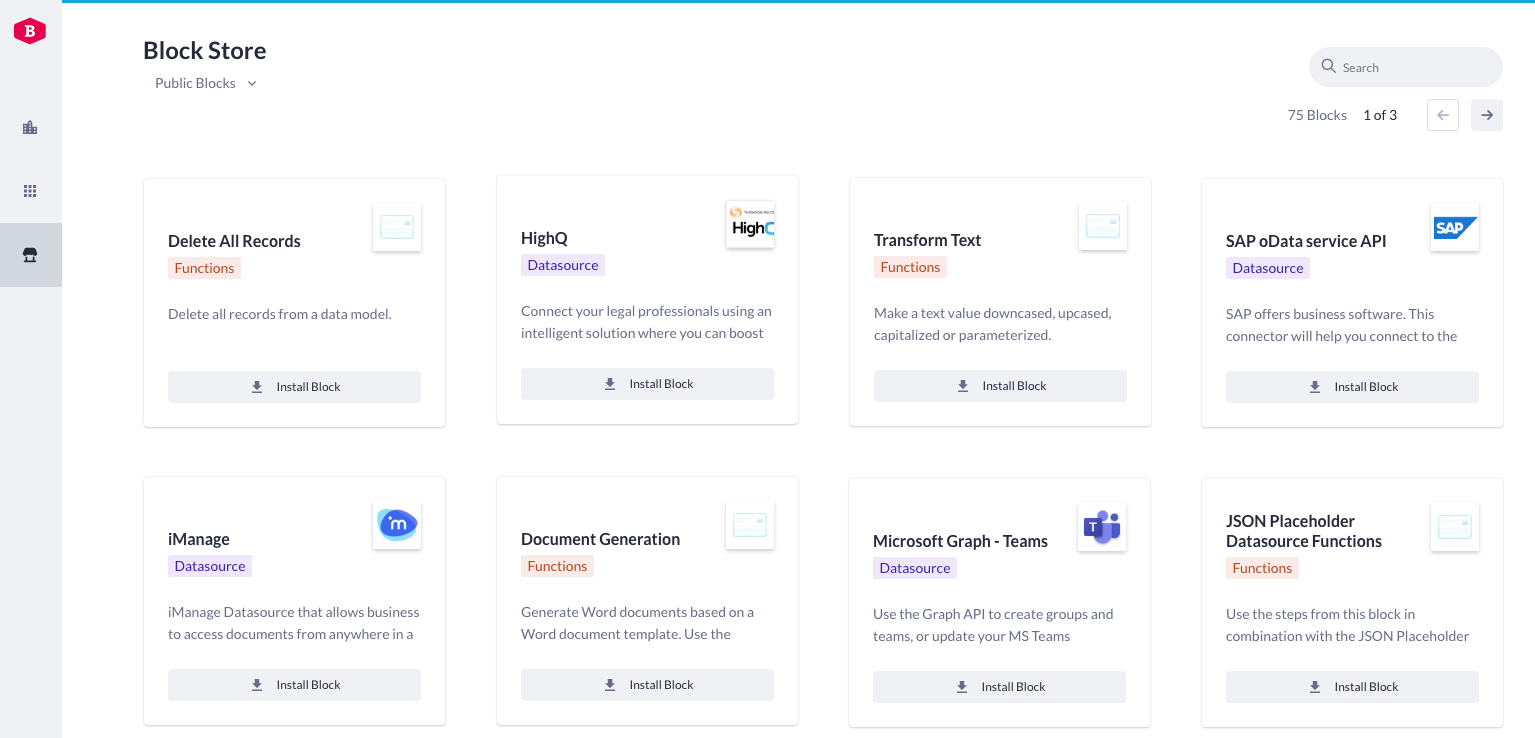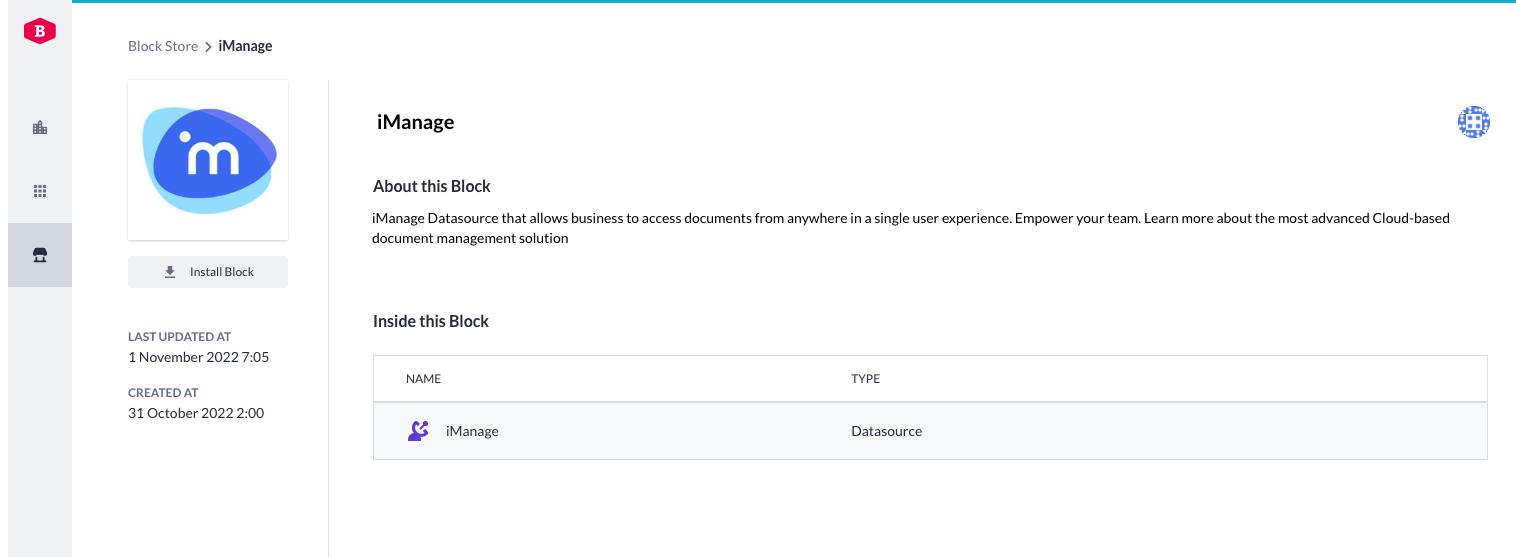We have added new capabilities to our Block Store, by adding 4 new Block types to be saved, shared and installed. This means pro-coders are now able to add more reusable functionality to the Betty Blocks platform in a very easy and quick way. Doing this enables them to easily reuse their work, but it also enables no-coders to build new use-cases.
How to use blocks in your application?
You can go to the Block Store via the Block Store icon in the builder bar (IDE) or directly via My Betty Blocks. In the Block Store overview (documentation) you can filter blocks on Public Blocks, My Blocks and blocks per organization. In the Public blocks section you can find Blocks developed and governed by Betty Blocks, ready to use in your applications via a few clicks (for example the SMTP e-mail Function or the iManage Data Source).
If you open a Block you can see the Block detail page, including the content and description. By clicking the install button, you can install the block in an application (or in some cases directly in all apps of an organization).
More information about the (new) Block types:
- Action functions
After installing, you will see the action function in your functions palette in the IDE. You can now directly use this function by dropping it on the canvas. Good to know: Currently, it’s not possible to uninstall (remove) a Block Store function from your palette.
- Data Sources
You can find installed Data Sources in your Data Model overview. By clicking ‘New model’ you're able to add remote models from the added Data Source.
- Components
Installed components will be visible in your components palette inside the page builder IDE. You can now use this in the same way as what you are already familiar with: drag & drop the component on the canvas, and it is part of your application.
- Themes
You are now also able to share Application Theme’s cross-application via the Block Store. This will enable you to easily re-use created Theme’s in other applications. For more detailed information about this you can check this specific blog post, which contains a lot of additional details regarding sharing Themes.
How to contribute to the Block store (as a pro-coder)?
- Action Functions
Earlier, we enabled you to develop your own action functions. These new action functions can now also be published (doc) to the Block Store. Publishing your action functions to the Block Store will give you multiple benefits:
- you can easily manage and re-use your own developed functions in other applications
- other builders within your organization can easily use your created functions in their applications, if you decide to share your block(s).
- you can install and use other builders functions, including functions developed and approved by Betty Blocks. This means you can benefit from others' work and save valuable time.
- Data Sources
Data Sources allow you to use data from an external source inside your Betty Block application. By creating and sharing Data Sources via the Block Store, you will have the same benefits as mentioned above. You can easily re-use the same data sources in other applications, and we (Betty Blocks) created a few high demand Data Sources like iManage and HighQ, installable via one click.
- Components with external dependencies - [pending release]
Components are already part of the Block Store, and self developed ones can already be re-used by other builders. The main missing feature now is the ability to re-use components, relying on external dependencies. With our new component setup, you are soon able to add dependency information to the component structure, in order for us (Betty Blocks) to update the application bundle when a builder installs and drops these components on the canvas. This means you have more freedom and options when creating your own components, since you are not restricted in using certain predefined dependencies. This new functionality is expected to go live around the beginning of December.
Good to know: currently, if you share a Component Block with an organization it will directly become visible in the palette of all of its applications. This will soon change, as you will need to actually install it for applications to become visible in the palette. This means ‘permissions’ (as Block owner) will work the same way as for other Block types; you give permission to see and install the Block to organizations and/or applications.
- Themes
Sharing a theme via the Block Store can be done via the Theme builder in the IDE. Installing a Theme via the Block Store will overwrite the existing theme for that application.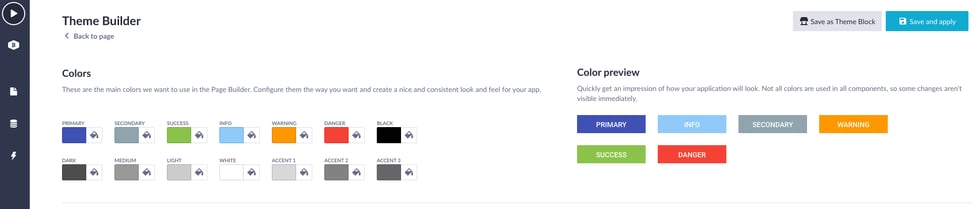
What’s next?
Next to the above, we are still working on additional improvements related to the Block Store, which we expect to become available in the upcoming 1 to 2 months:
- Updated documentation
We are currently updating all our documentation related to all of the above features. This means you will be able to read more detailed and step by step information here soon.
- Improved usability of the Block Store
With the above new Block store capabilities, we will also make sure the overall Block Store experience will be improved in order to more easily find, manage and install Blocks. This means we will for example add filtering on Block type, Block sorting and we will display in which organization(s) and or applications a Block is currently installed in.
This was all for now. Your feedback allows us to continuously improve the Product. So please, let us know what you think about it!